
The Anchorage
Personal website of Gregory K. Maxey, Commander USN (Retired)

The Anchorage
Personal website of Gregory K. Maxey, Commander USN (Retired)
The information, illustrations and code contained in my "Microsoft Word Tips" are provided free and without risk or obligation.


However, the work is mine. If you use it for commercial purposes or benefit from my efforts through income earned or time saved then a donation, however small, will help to ensure the continued availability of this resource.
If you would like to donate, please use the appropriate donate button to access PayPal. Thank you!
This Microsoft Word Tips & Microsoft Word Help page provides a handy VBA tool to easily create a Google search string from selected text.
For example, let's use the snippet of text shown below.


Install then execute the following macro:
![]() See: Installing Macros for instructions on how to set up and use the macros provided in this Microsoft Word Help & Microsoft Word Tips page.
See: Installing Macros for instructions on how to set up and use the macros provided in this Microsoft Word Help & Microsoft Word Tips page.
Sub SrchGoogle()
Dim pStr As String, pSrcText As String, pChar As String, URL As String
Dim i As Long
pStr = Selection.Text
i = 1
For i = 1 To Len(pStr)
pChar = Mid(pStr, i, 1)
pSrcText = pSrcText + EncodeUTF8(pChar)
Next i
'%22 is needed at the begining and the end of the string, so Google searches on the whole string
URL = "http://www.google.com/search?q=%22" & pSrcText & "%22"
'Note, if the length is more than 487, transmited url will be shorted.
ActiveDocument.Hyperlinks.Add Anchor:=Selection.Range, Address:= _
URL, ScreenTip:="Search this text with Google", _
TextToDisplay:=Selection.Text
End Sub
Public Function EncodeUTF8(ByVal pCar As String) As String
Dim CarVal As Long
Dim Sextet As Long
Dim Quintet As Long
Dim Sextet1 As Long
Dim Sextet2 As Long
Dim Quartet As Long
CarVal = AscW(pCar)
'Ensure positive code point values
If CarVal < 0 Then CarVal = CarVal + 65536
Select Case CarVal
'Case ASCII, 1 byte coding, 7 significant bits
Case Is < 128
EncodeUTF8 = pCar
'Case 2 bytes coding, 8 to 11 significant bits (5 bits, then 6 bits)
Case Is > 127, Is < 2048
Sextet = 128 + CarVal Mod 64
CarVal = CarVal \ 64
Quartet = 224 + CarVal
EncodeUTF8 = "%" + Hex(Quartet) + "%" + Hex(Sextet1) + "%" + Hex(Sextet2)
End Select
End Function
The link is inserted at the selected text.
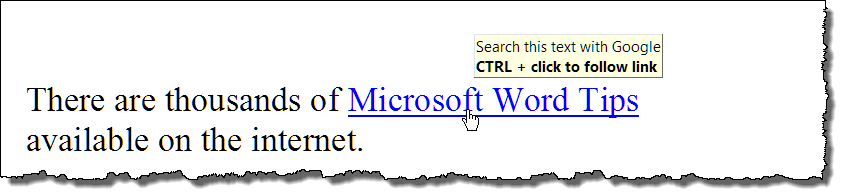
That's it! I hope you have found this tips page useful and informative.